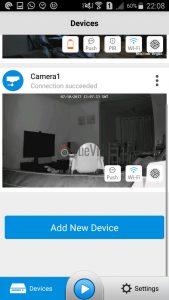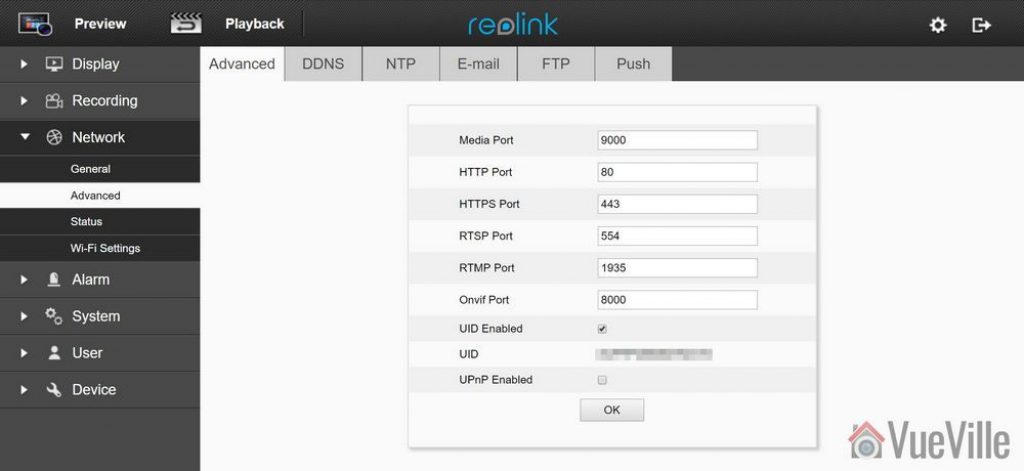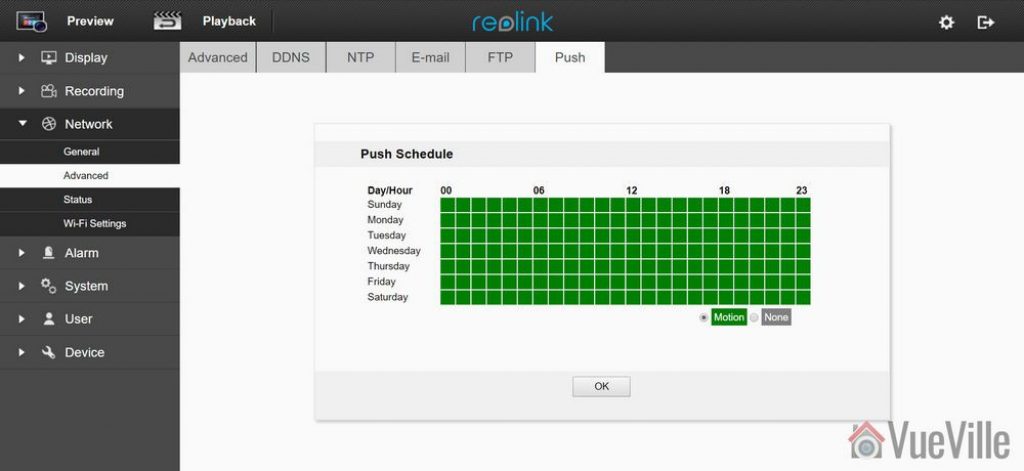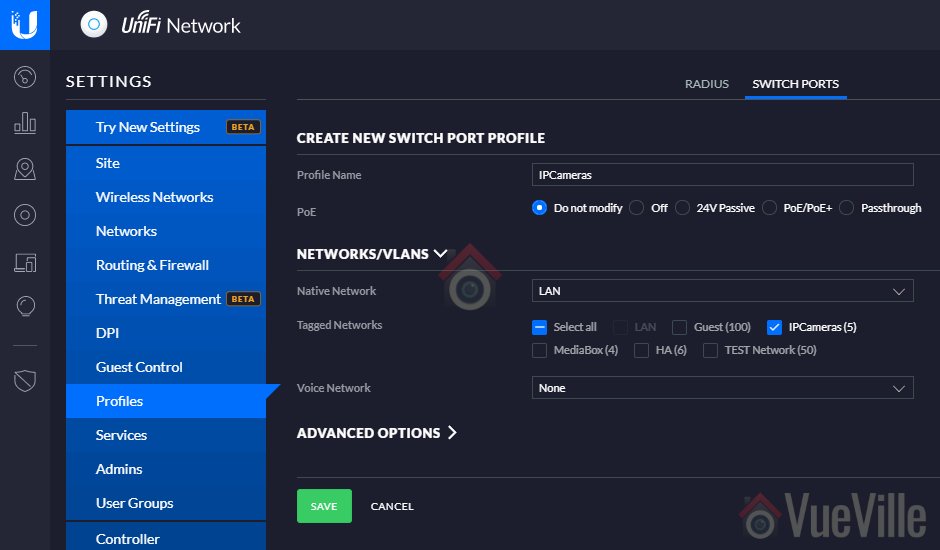While there are many pan-tilt indoor security cameras on the market, there has been a distinct lack of reliable yet affordable PTZ options. The Reolink C1 Pro is a great indoor pan-tilt camera, but it doesn’t have optical zoom. Reolink has now plugged that gap with their latest Reolink C2 Pro model which is a highly affordable indoor PTZ security camera.
Reolink kindly provided a sample for our thorough hands-on review and just like the C1 Pro, I found it to be a very capable DIY security camera. With its easy rapid setup, SD card slot, NVR features, full duplex 2-way audio, and dual-band WiFi, its yet another option to consider for your DIY home security system, especially if you don’t want to be reliant on any cloud service.
And a timely review this is too, personally. I have been using the Amcrest ProHD 1080p as my younger son’s baby monitor but it finally gave up the ghost. I was looking for a suitable replacement and had settled on the C1 Pro. So I will be comparing the C2 Pro to the C1 Pro also.

Specifications
| Image Sensor | 1/2.7" 5 Megapixel Progressive Scan CMOS |
| Minimum illumination | 0 lux (with IR on) |
| IR LED Range | Up to 40 feet/12 metres |
| Lens type | Vari-focal |
| Focal length | f=2.8-8mm auto-focus, f 1.6 |
| Angle of view | Horizontal: 48° - 92° Vertical: 37° - 70° |
| Bit rate | H.264, 1024Kbps - 8192Kbps |
| WDR | None |
| Ethernet | RJ-45 (10/100Base-T) |
| Wi-Fi | IEEE 802.11a/b/g/n, Dual-band 2.4GHz / 5GHz |
| Standards | ONVIF |
| Protocols | TCP/IP, HTTP, HTTPS, uPNP, RTSP, SMTP, NTP, DHCP, DNS, FTP, ONVIF, URL, P2P |
| Storage | microSD slot |
| Other Connections | None |
| Power supply | 5.0V/2A (no PoE) |
| Power consumption | <6W |
| Main stream | 5MP (2560*1920) / 3.6MP (2560*1440) / 3MP (2048x1536) / 3MP (2304*1296) |
| Sub stream | 640x480 |
| Audio support | Built-in mic and dual speaker |
| Weather-proofing | None |
| Working environment | -10 ℃~+55 ℃ (14°F~131°F), 10%~90% humidity |
Unboxing
The Reolink C2 Pro comes in an attractively packed box with a very good level of cushioning inside. The model name of the camera, and its main specs are clearly listed on a sticker on the outside of the box along with the default login details.
What’s in the box

- Reolink C2 Pro PTZ Camera
- DC 5V wall adaptor
- Mini USB cable
- Ethernet cable (1 metre long)
- Wall mounting bracket
- Quick Start guide
- What’s next booklet
- Drilling templates
- CD-ROM with software and manuals
- Reolink surveillance notification sticker
- Screws and rawl plugs
Design & Features
The C2 Pro is the spitting image of its 4 Megapixel Pan-Tilt cousin, the C1 Pro. While the C1 Pro came only in black, the C2 Pro is available in only one colour too – white.

Just like the C1 Pro, the C2 Pro can also be divided into three parts – the base, the body and the lens mounting which contains the lens itself. A chrome trim runs around the base, lending it a high-end look and feel.

The base has blue indicator LEDs on the front (see above) and the connectivity ports on the back. You will find the 10/100 Mbps Ethernet port, a microSD card slot and a micro-USB port which serves as the power input. Yes the camera runs on 5V DC which means that you can easily plug it into a USB port to power it. How much amperage would you need? Power = Voltage x Current. Since the camera is rated for a maximum of 6W power usage and runs at 5V, the current requirement is 1.2A. If your USB port is rated for charging devices, its 1.5A rating is more than sufficient to power the camera.
The dual-band Wi-Fi antennae are also fixed to the back of the base. Now 5 Ghz Wi-Fi is a great feature to have as most of the C2 Pro’s competitors are still sporting just 2.4 GHz Wi-Fi. The higher bandwidth capacity of the 5 Ghz band comes with a significant range disadvantage though. The antennae are adjustable and so you can orient it to get the strongest Wi-Fi signal.

You will also find a handy reset pin hole on the side of the base.

The body is the part that rotates around the vertical axis, and has a 355 degree freedom of motion, just like the C1 Pro. The body also contains the dual speakers, one on each side as you can see below. The built-in microphone can be found on the front of the body just under the lens mount.

The lens mounting piece is free to rotate about the horizontal plane with 105 degrees of movement. The daylight sensor is integrated into the ring-type Infrared LEDs concealed smartly around the lens. If you look carefully you can see the red tinge of the Infrared LEDs under the darkened glass surrounding the lens.
All in all, the camera feels solid in construction and the matte finish of the white plastic makes it look more expensive than it really is.
Installation & Setup
The Reolink C2 Pro comes with a very good quick start guide which is a double-sided glossy booklet, just like the Reolink C1 Pro and the Reolink Argus I have reviewed. The general introduction section illustrates and labels the different parts of the camera such as the daylight sensor, the built-in mic, the speaker, the indicator LEDs and the various connections.
There is also a helpful camera connection guide for those who are new to security cameras. Just like the C1 Pro, initial setup needs the C2 Pro to be connected to your router via an Ethernet cable. While this method is easier, the Argus had an even simpler setup process. Nope, there’s no voice guiding you through the setup process like the Argus either.
Since the C2 Pro doesn’t support PoE, you have to use the included power adapter. The camera uses a standard USB power plug so you may be able to power it using alternative power sources too. The blue power LED will lit up when I turned on the power.
So you have two options for setting up the camera:
- Setup using a phone or tablet – the smart device method as Reolink calls it, or
- Setup using a laptop
I suspect most people would opt for the smart device setup, so that’s what I did.
- Install the Reolink mobile app. I had it already installed since I use the Reolink C2 Pro and the Argus.
- When I opened the mobile app, it had already added the Reolink C2 Pro automatically. There was a red indicator next to the ‘Init’ button for the C2 Pro. So I turned to the quick start booklet and sure enough it said the camera would be automatically detected.

- Now its time to set up the Wi-Fi. I touched the Wi-Fi symbol for the C2 Pro, entered my Wi-Fi network details and then proceeded to perform the Wi-Fi test. The test was successful, so I backed out to the main devices page.

- Next I clicked on the warning message saying ‘Create a password for your device’, and saved a password. The app then opened the camera’s dedicated page with all the control options including the PTZ button and Live View. Backing out to the main devices page showed that the warning message now changed to ‘Connection succeeded’.

- Now the setup was complete and the Init button changed into a settings gear button.

Configuring the C2 Pro
The most convenient way of setting up the camera is using the Reolink mobile app. This is partly because you don’t need to know the camera’s IP address to access it. The mobile app does that for you.
The C2 Pro also has its own built-in web server where you can access the advanced settings. But to do this you need to know the IP address of the camera.
Since the initial setup requires the camera to be connected physically to your router via the Ethernet cable and DHCP is enabled by default to help newbies, the camera is accessible via that interface’s IP address. You can scan the network using any number of apps to find out the ethernet interface’s IP address.
If you have set up the Wi-Fi as well, that interface will have a separate IP address. Just like the Amcrest ProHD IP camera, both interfaces are live at the same time and you can choose to access the camera through either one. This is a very nice feature.
The Web Admin page
When you first log in to the web admin page, it takes you straight to the Live View page, which Reolink calls the ‘Preview’ page. Here you can control the PTZ function of the camera, switch between different resolution (clear/fluent/balanced), and access some of the OSD settings. You can also mute the camera audio if required. The C2 Pro’s web admin page still uses Adobe Flash just like the C1 Pro, I was really hoping for a more modern HTML5 interface.
The playback tab is for accessing the built-in NVR feature of the C2 Pro. What is the built-in NVR feature? Basically, pop in a microSD card and the camera can record continuous or motion detection triggered video clips or snapshots to the SD card. You can login any time from anywhere to review the footage through a timeline view.
This means that if you need only a single camera or two in your home , you don’t need to buy a separate NVR just to record video footage. The camera can also push notifications to the Reolink app on your mobile phone, send email alerts with attached snapshots or video clips and even upload them to an FTP server.
Moving on to the settings page, the various configuration options are neatly laid out in logical sections. You can set the video resolution and frame rates separately for the main stream (called clear stream) or the secondary stream (called the fluent stream). The secondary stream is used for the mobile app live view feature.
The network section lets you switch between static and dynamic IP allocation (DHCP), and also adjust many other settings such as the various ports used, set up a dynamic DNS ping, email notification setup, FTP settings, and push notifications. I was happy to see that uPNP is disabled by default – this is a great security feature. When ONVIF is available you really do not need uPNP.
Okay but how does the Reolink app manage to access the C2 Pro and receive push notifications even when you are outside your local network? Well its got to be that favourite protocol of every security camera manufacturer, P2P! Except, Reolink doesn’t call it that – you are looking for the UID setting. It is on by default which is fine for making the camera super easy to set up but for power users like me, I don’t need the C2 Pro to poke a hole through my network and connect to Reolink’s P2P servers. I have my super secure way of accessing my local network remotely through OpenVPN, so I immediately turned off the UID P2P feature.
Adding a microSD card for motion detection recording
I inserted a microSD card into the SD card slot. I had to push the card all the way into the slot before it click-locked. I then formatted the card through the web admin page. The camera then automatically rebooted and the microSD card was ready for use.
A word of warning here, by default the camera automatically will then start recording 24/7 to the SD card. I would have been happier to see the default set at ‘None’ or ‘Motion’ instead of ‘Normal’.
Mobile Push Notifications
Push notifications can be set up based on the time of the day. Remember that push notifications will not work outside your local network if you switch off P2P though.
Adding the Reolink to QNAP Surveillance Station
The C2 Pro supports ONVIF, so I was easily able to add it to my QNAP TS-253A’s Surveillance Station app. I first created an additional user for the NAS using the web admin page of the C2 Pro.
Performance
The C2 Pro is a 5 Megapixel camera that can do 25 frames per second, so its no surprise I found things ticking along nicely throughout the review with no slowdowns, frame stutters or any performance issue really.
Let’s look at the default settings the Reolink C2 Pro comes with from the factory:
Main stream: 5MP @ 25fps and 4Mbps
The default bitrate of 4Mbps is better than the C1 Pro’s default rate of 3Mbps.
Since these are the defaults, I ran my day and night tests at these settings.
In the System>Performance section of the web admin page, I could see that while idling the processor usage ranged between 30% and 35%. When motion was detected this went up to around 50%, so there was always sufficient headroom for the camera’s processor.
Video quality
Video captured was super crisp and detailed both during the day time and in total darkness, in line with my expectations for a 5 Megapixel IP camera.
Here are the motion detection triggered videos recorded at the default 5 Megapixel resolution, at 25 fps and 4 Mbps bitrate:
There was no blurring of the video and there were no dropped frames.
Motion detection
The C2 Pro is able to do both pre-recording and post-recording. This means the camera is able to record not just what happens after motion was triggered but 5 seconds before the trigger as well. This is a great feature and something that I always look for in a security camera.
The post-record feature lets you decide how many seconds the camera should record after the last motion trigger. The default is 15 seconds.
Night vision
The Infrared LEDs are reasonably powerful and can light up a decent sized room. There are no settings to control the brightness of the LEDs and there are no advanced features to dynamically control the infrared light output.
Audio quality
Just like most indoor security camera, the C2 Pro supports 2-way audio. Usually the implementation in most manufacturers’ native apps mutes the audio when you activate the microphone. In other words they have half-duplex audio, not full-duplex. Ideally to use the camera as an intercom, you need 2-way full duplex audio.
Interestingly Reolink has not claimed full duplex audio, however the Reolink app doesn’t mute the incoming audio when you press the microphone button. You can continue to hear what the person at the other end is saying when you are speaking. So the C2 Pro actually supports full duplex audio.
So how well does it work in practice? The audio quality is great and the dual speakers do a great job in reproducing audio. But there is a noticeable lag, however slight, in audio playback and this makes the full duplex capability less useful. We found ourselves using the Reolink C2 Pro more like a walkie-talkie just like the Amcrest ProHD.
PTZ performance
If you are planning to use the C2 Pro as a baby monitor with 2-way audio, you will be interested in how much noise it makes while panning and zooming.
Now the C1 Pro hardly makes a sound and so made a great baby monitor. Unfortunately the C2 Pro is a tad louder during the startup dance and for all PTZ motions. Not as loud as my Amcrest but definitely louder than the C2 Pro.
One other drawback I found is that the motion detection stays active even when you use the Pan-Tilt controls which means the camera records a motion detection clip each time you use the PTZ controls.
Wireless performance
I tested the camera over both Ethernet and Wi-Fi. But you know Ethernet is easy for any camera in 2019. What really matters is how good the Wi-Fi connection and performance is. The C2 Pro boasts of 2T2R MIMO antennae for improved wireless performance. So I moved the camera to the farthest point in my house to see how the Wi-Fi did. Over both 2.4GHz and 5 GHz, the C2 Pro was stable and performed just as if it was connected over Ethernet.
Mobile app live view
I first installed the Reolink Android app on my phone when I reviewed the RLC-423 PTZ. I then added the Reolink Argus, the Reolink C1 Pro and now the C2 Pro. I have been quite impressed with the fluid intelligent design of the mobile app, its definitely something that Hikvision for example can learn from. Where the iVMS app is clunky and often doesn’t work, the Reolink app simply delivers.
Live view on the app can be by camera or you can simultaneously view multiple Reolink cameras. There is a handy PTZ joystick button and the camera is quite responsive when you move the joystick around. Over a remote connection, there was a 0.5 second delay between moving the PTZ controls and the video changing.
Mobile app push notifications
So what should you be looking for when it comes to push notifications? The speed and reliability of the push notifications reaching you. You want the camera to send you push notifications immediately after it detects motion. Especially if you have configured email alerts, SD card recording at 5 Megapixel recording and push notifications, inferior cameras may struggle but not the C2 Pro.
Inside my local network I got push notifications on my phone instantaneously and on remote networks there was a delay of just 1 second which is very impressive. The success rate of receiving the push notifications over multiple motion triggers was a solid 100%.
Reviewing recorded footage
So this is how you access the built-in NVR feature of the C2 Pro. Clips recorded on the microSD card can be accessed either via the web admin interface or the Reolink mobile app.
Using the web browser interface
You can choose a date to review and if motion triggered recording is enabled, all these clips will be shown on the timeline. You can roll the mouse wheel to zoom in and out of the timeline to select specific clips. Click anywhere on the timeline and it will jump to the next recorded clip and then keep playing one clip after the other sequentially.
There is a handy download button which lets you download multiple clips to your computer. Overall great implementation and a very useful feature.
Using the mobile app
The Android mobile app also can access the built-in NVR feature of the C2 Pro. It works just like the web interface – you can choose the date to review and either let it play one motion triggered clip after the other or pick a specific point on the timeline.
Verdict
If you need the extra level of detail that 5 Megapixels provide, then the Reolink C2 Pro is the best affordable indoor PTZ you can buy today. But if super-quiet operation is more important, go for the C1 Pro instead.
The Amcrest ProHD is available with PoE whereas the Reolink doesn’t have PoE. It would be nice to have the option of choosing between PoE and Wi-Fi.
Where to buy
Check Price on your local Amazon site