Are you wondering how to make your DIY home security camera system and your smart home hub talk to each other? Getting these two important parts of your smart home to communicate effectively is the secret to a truly smart home. So in this article, I am going to show you how I achieved this:
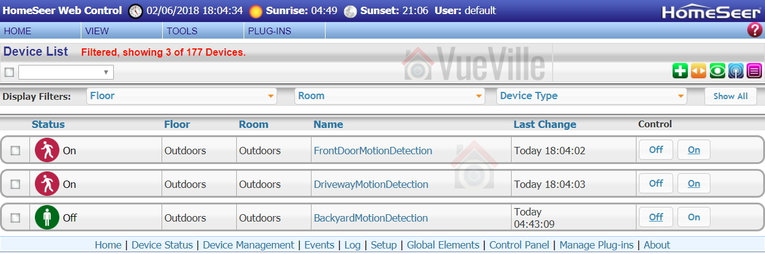
[text-blocks id=”earning-disclaimer”]
Hold on…why should they talk to each other?
I first started off building my DIY home security camera system. Later on I added a smart home hub to create my DIY home automation system. But there was a problem – the two systems didn’t talk to each other and were oblivious of what the other half was up to. Not a very smart home, then!
There are several things I can now do thanks to the left hand knowing what the right is up to:
- Surveillance Station -> HomeSeer HS3
- Whenever motion is detected, certain lights turn on at that camera location.
- Whenever motion is detected, tablet devices activate and switch to the camera view until the motion stops.
- Whenever motion is detected, my smart home hub sends me email snapshots of all the cameras (not just the one that detected motion).
- HomeSeer HS3 -> Surveillance Station
- Whenever motion is detected by external PIR sensors, my smart home hub can ask my NVR to start recording the camera in that area.
- When the doorbell is pushed, Surveillance Station will start recording the front door camera.
- When the Neo Coolcam Door/Window sensor attached to my mailbox detects new mail, Surveillance Station will start recording the front door camera.
- I can sync the cameras to my house mode. So I can arm the cameras at night or when I am away so that I get notifications only when I am not at home. Throw in geo-fencing and you have a super-smart autonomous CCTV system!
In this guide, I am going to focus on how to get Surveillance Station to talk to HS3. We will look at the reverse process in a later blog post.
What’s the basic principle?
My DIY home security camera system consits of Hikvision and Reolink cameras connected to a QNAP TS-253A NAS that acts as an NVR. This is possible due to the Surveillance Station app on the QNAP that includes 4 free IP camera license with no restrictions, or 8 camera licenses with 14 days recordings (QVR Pro).
My home automation system is controlled by HomeSeer HS3 software running on a fanless low-power Acer notebook. HS3 can accept messages (http requests or more accurately json packets) which can be used to control any and all aspects of HS3. HS3 can also send these http requests to any network device (I use this feature for my smart mailbox and smart front door motion detection).
Thankfully, QNAP Surveillance Pro is also able to send and receive http requests!
So whenever Surveillance Station detects motion, it can send an http request to HS3 and change the status of a timed on/off virtual device. The change in status of this virtual device can then be used to trigger HomeSeer events. I love virtual devices for this very reason, they are so versatile!
How does the QNAP Surveillance Station motion detection work?
When you add a camera and turn on motion detection alerts, the NAS will login to your cameras and attempt to set up motion detection rules in the camera software. Then when the camera sends an alert according to the rules defined by the NAS, Surveillance Station will receive them and then respond accordingly (trigger the cirtual device on HomeSeer3, start recording, put an event marker on the timeline, send email snapshot, send an SMS alert etc.).
So the key takeaway here is that the QNAP NAS actually doesn’t do any motion detection, it relies on the camera to do it. So you wont find any configuration options for those rules in your NAS – you will find it in your camera settings. This is a smart method because your camera will usually have more advanced motion detection methods such as line detection, intrusion detection, PIR motion sensors etc to which the NAS can theoretically respond. I say theoretically because there is a downside – the NAS’s ability to respond to those alerts depends on how well QNAP supports your specific camera make and model. For example with my Hikvision cameras, the NAS will not respond to any motion detection alert other than the basic motion detection one. So it ignores the line detection and intrusion detection alerts that I love because they cut down false alerts massively.
The up side is that the NAS NVR doesn’t have to analyse the video streams to perform motion detection, as the camera does this for the NAS. This also keeps power consumption and heat levels down.
Step-by-step process
Here;s a summary of the 3 step process for connecting QNAP Surveillance Station to the HomeSeer HS3:
- Set up HomeSeer3 virtual devices and events
- Set up QNAP Surveillance Station
- Adjust motion detection settings in your camera
STEP 1: Set up HomeSeer3 virtual devices and events
A virtual device is a device you create in HomeSeer3 instead of it being created by a physical Z-Wave device like a sensor. Virtual devices can have multiple states or multiple values set, so you could create an on/off toggle switch, a multi-state switch (like low/medium/high), a dimmer, or even a slider.
We will create one virtual device for each of your security cameras that you want to use as a motion detection trigger.
First, login to your HomeSeer3 web page and click the ‘Add Device’ button on the right (green plus button).

Then enter a device name. I have chosen ‘FrontDoorMotionDetection’ which will be switched to ON by my QNAP NAS whenever the front door camera detects motion.
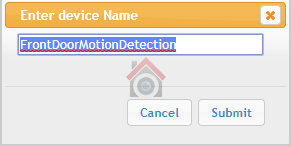
In the Configuration tab, assign a floor and a room.
Click on the Status Graphics tab, and edit the Status Text and Status Graphics to match the screenshot below.
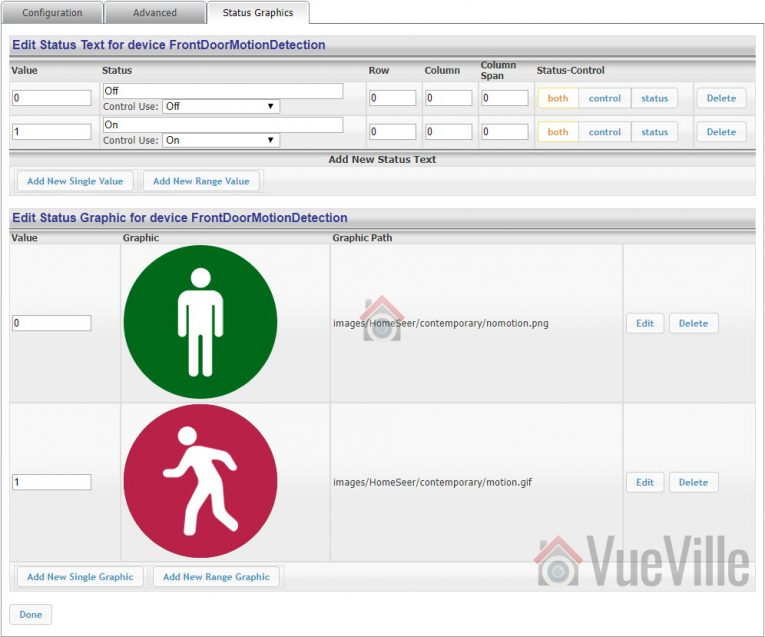
Click Done to complete setting up the virtual device. Repeat the process for each of your IP cameras.
Now in order to be of any use, the motion detection virtual switch should function like a toggle switch with a time delay. When it is triggered to the on position, it should return to the off position after say 1 minute. We can achieve this by creating an event to reset the virtual switch to off 1 minute after motion is detected:
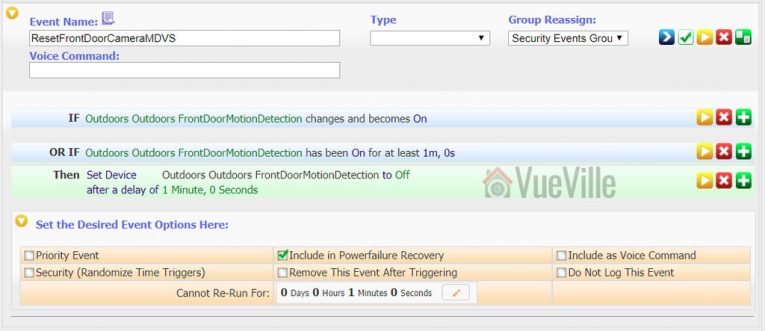
STEP 2: Set up QNAP Surveillance Station
Assuming you have set up the Surveillance Station app on your QNAP NAS, you can move on to setting up the necessary actions in it.
Login to Surveillance Station.
On the left-hand-side navigation menu, go to Camera Settings > Event Management.
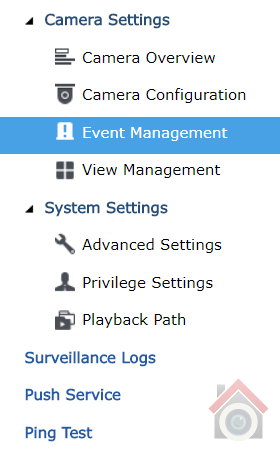
The default mode for managing events is ‘Traditional Mode’. Switch to Advanced Mode. Advanced mode lets you create multiple actions whereas the ‘Traditional Mode’ lets you set up only a single action. You will want to create multiple events because whenever a camera detects motion, not only do you want to trigger the corresponding HS3 virtual device but presumably also start recording that camera.

Before you proceed, click Apply and then restart your NAS. I know it sounds weird but without doing this, the changes won’t stick. I don’t know what the QNAP developers were smoking when they thought this was a great workflow.
After restarting, Navigate back to Camera Settings > Event Management in Surveillance Station.
The action we want to set up is the one that triggers the FrontDoorMotionDetection HS3 virtual device we created earlier. Select the ‘Motion Detection’ menu item under your camera name. My front door camera is named ‘FrontDoor’ as can be seen in the screenshot below.

Now click the ‘Add’ button to add a new action. Under Action Type, change the default selection of ‘Recording’ to ‘User-defined Action’.

Edit the fields to the values below:
Action Name: You can call it whatever you want, I used ‘TriggerFrontDoorMDVS’, where MDVS is short for Motion Detection Virtual Switch.
IP Address: This is the IP Address of your HS3 device.
Port: The default is 80 and will work unless you have changed the HS3 web server port.
HTTP URL: This is the bit where the magic happens. For HS3, the format of the URL required to change the state of the virtual switch we created earlier is
/JSON?request=controldevicebyvalue&ref=REFERENCE_ID&value=VALUE_TO_SETYou can find the Reference ID of your virtual switch under the ‘Advanced’ tab of the device page in HS3.

My virtual device’s code is 236, so to change the state of the virtual switch to ON is “/JSON?request=controldevicebyvalue&ref=236&value=1” without the quotes.
User name: Type in blank
Password: Type in blank
This is what it looks like for my action:

Now click Apply and then the blue Apply button again at the bottom of the screen. When it has saved the action, exit Surveillance Station and restart your NAS.
You may also want to set up a recording action and a ‘send email snapshot notification’ action. You can see I have done this in the screenshot below. Remember: do not switch between Traditional and Advanced mode and if you do you have to click Apply and restart your NAS for the change to take effect.

Now set off the motion detection of your camera and check the status of your virtual switch in HS3. If you have followed the steps above, you should see the virtual switch turning to the On position. Here’s what it looks like on my HS3 front-end:
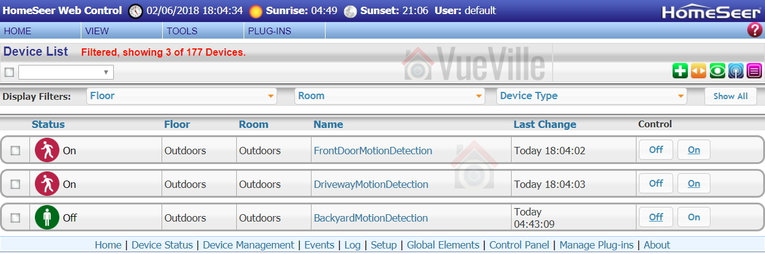
STEP 3: Adjust motion detection settings in your camera
QNAP Surveillance Station can detect only the basic motion detection events of most IP cameras, including my Hikvision cameras. So its vital that you adjust the motion detection settings to reduce the number of false alerts you get. Trust me, you are going to get false alerts, its only a question of minimizing them.
Wrapping Up
That wasn’t too hard, was it? And just like that, HS3 can now monitor your camera’s software-based motion detection. Couple this with outdoor PIR sensors like the Everspring Outdoor PIR motion sensor and that’s the most reliable low-cost motion detection system you are going to get. In a future post, I will show how you can achieve the reverse: make QNAP Surveillance Station record whenever HomeSeer HS3 detects motion!
If this guide has helped you, please leave a comment below. I would love to know how are you using these sort of interfaces in your smart home.






https://hubitat.com/
As I understand it, Former developers of smartthings started the company. All local processing. Runs similar to smart things.
I own it but haven’t pulled trigger on home automation in my new home. Not as feature rich or stable (I assume) as homeseer. Still in rapid development.
I almost bought homeseer during May sale. I keep not pulling the trigger because the platform seems so antiquated.
I want the full cam screen on motion with imperihome and homeseer but I keep not buying it as it seems antiquated.
Do you have pictures of your imperihome dashboards?
Great article. I’ve been going back and forth between hubitst or homeseer. One of the things I’m looking to do is have wall tablets switch to cameras in motion. Did you do that with hs designer, imperihome, or something like tasker?
Thanks! I used just Imperihome & HomeSeer. You can create an event in Home Seer to wake up your tablet and switch it to the page of the camera that triggered the motion detection switch.
I have not heard of Hubtist – do you have a link? I would like to check it out.
This was very interesting, I have one question that may be out of scope, but I would like to have some method of people detection rather then just motion detection. I know Hikvison have started making this possible, but have not seean any others doing it, and I’m not sure if the detection is made in the cam or in the NVR?
Anyway, information, or anything about this and ofcause how to integrate this with homeseer. Is highly interesting.
I would surgest that you but this on the NVR chart as well, as Iøm sure it’s going to becom a major selling point and something that sould be able to reduce fals alarms.
I’m dreaming of making a Smarthome roule that says, when Cam movement and motion detaction is detection movement within a certain amount of time, then alert and record, perhaps swing PTZ cams to the location of the movement.
Another thing I find important is support for Fish eye cams. Not only recording it, but the ability to display what looks like a normal Video frame bent out the fish eye feed/recordings.
Thanks! The higher-end Hiks and Dahuas have face detection which is effectively the same as people detection. However the issue is that these are advanced motion detection events that are not supported currently by QNAP Surveillance Station (or any other NAS). So we cannot use them as triggers that can be passed on to HS3.
You can already create your dream HS3 rule – add an outdoor motion sensor and then create the event to fire only when the camera virtual device is triggered and the motion sensor is in ‘alert’ state.
QNAP survelliance station supports ‘dewarping’ of fish eye cams.
Hi Daniel, thanks for your quick response.
I see you are also recommending Synology NAS products, I assume that it means that what you are doing on this Qnap NAS is also possible using Synology products? I happen to have a Synology NAS all ready, so I’ll try to make this work on the Synology NAS, to save a few buks, but also to see weather I can make it work. Given your support to Synology in your NAS recommendations, is there any chance you are going to make a similar smarthome setup guide on a Synology NAS? It would sure be a great help. 🙂
Have you tried using QVR PRO? If yes, will all of these setup details remain intact or the same if one move from Qnap Surveillance station to QNAP QVR Pro or just goes straight to QVR Pro?
About QNAP QVR Pro. Do you know if the free 8 Cam support of QVR Pro will work without adding 4 extra camera license that would otherwise normally be needed to make 8 cams work using Surveillance Station on QNAP TS453X products.
Also about QVR Pro. I seams certain smart features, perhaps even face detection is QVR Pro features. Have you testet this? Do you know if it’s camera smart feature support or if its done in the QVR Pro software?
About Synology Surveillance Station, as far as I have understood from YouTube discussions, some smart detection features perhaps even face detection is supported here, I’m unsure if this detection is done in the cameras or in the Surveillance Station software?
Thanks in advance, it’s a great help. 🙂
Hi Kasper. Yes what I describe in this article can be done in Synology NAS models also. See this Synology guide where all the possible actions that can trigger a POST http request are listed. I don’t have a Synology NAS but the overall process should be the same.
I have not upgraded to QVR Pro because I have only 4 IP cameras and don’t need more channels right now. I am not sure whether the setup will be carried over to QVR Pro.
Yes QVR Pro has 8 free licenses regardless of how many free licences came with the QNAP NAS. I have not explored QVR Pro’s smart detection features yet so cannot comment. When time permits, I will try to reproduce the above in QVR Pro.
Just a quick question — would you not in this scenario just have the cameras recording to the QNAP continuously?
You can optionally do that as well. The aim of this article is to set up your system is such a way that Homeseer becomes aware of motion triggers from the security cameras and can then trigger HS3 actions.