Are you looking for a reliable wireless security camera that can act as a baby monitor, a nanny camera, or just to talk to your dog while you are away? The Amcrest ProHD IP2M-841 Wireless Indoor IP Security Camera is what you need: a feature-rich network camera which has great video quality, excellent night vision and crystal clear two-way audio capability. I have been using it for over a year now and here is a hands-on review based on my experience of using it day in and day out.
[text-blocks id=”5527″ slug=”earning-disclaimer”]
Making sense of the Amcrest naming convention
If like me, you have been struggling to figure out which Amcrest camera you really need or what the letters and digits in the model number mean, simply refer to our easy-to-use guide to Amcrest cameras. It has a comprehensive list of all the Amcrest security cameras, neatly categorized by indoor/outdoor use and features such as WiFi, PoE.
Briefly this camera has two models based on the colour. Check out the IP2M-841B on Amazon for the black colour model and IP2M-841W on Amazon for the white colour model.
What is the Amcrest ProHD IP2M-841 suitable for?

The Amcrest ProHD IP2M-841 is a versatile surveillance device and its applications are only limited by your imagination! The most common residential indoor security camera applications are:
- As a baby monitor in a nursery (it supports 2-way audio), this is what I use it for
- As a nanny monitor for peace of mind (it is discreet and small enough to be hidden),
- General home security – monitor and secure rooms, hallways, corridors, access and exit points, guesthouses, garages and outhouses (the pan-tilt function gives you installation flexibility).
The common business uses for this sort of IP camera are:
- Monitor and secure office areas, stores, warehouses etc.,
- Observe employees and customers,
- As a visible deterrent against criminal activities.
What’s in the box – Unboxing


Main specifications
| Image Sensor | 1/2.7 ” 2 Megapixel progressive scan CMOS |
| Minimum illumination | 0.1Lux (Colour), 0Lux (IR On) |
| IR LED Range | 10m |
| Focal length | 4mm |
| Angle of view | 90 degrees |
| Bit rate | H.264, 16 – 8192Kbps |
| Ethernet | 10/100 RJ-45 |
| Wi-Fi | 802.11 b/g |
| Protocols | ONVIF, CGI, uPNP, H.264 |
| Storage | SD Card, up to 32GB. |
| Other Connections | Alarm in/out, 3.5mm Audio in/out |
| Power consumption | <7.5W |
| Main stream Frame rate | 1080p/720p @ 30fps |
| Sub stream Frame Rate | VGA/QVGA @ 30fps |
| Audio support | 2-way audio using built-in Mic and Speaker, or 3.5mm Audio in/out connections |
Camera Design



Installation
Amcrest claims that this camera is a doddle to set up and we agree. The camera has a standard camera tripod screw hole (1/4-20 UNC thread) for mounting. The mounting bracket should be able to take at least 3 times the weight of the camera.
Also note that this camera has alarm in and out connections. This means you can use a PIR sensor with this camera instead of relying on software based image detection. Using a PIR will drastically reduce the number of false alerts you may get with just image based motion detection.
Using the Alarm Out connection, you can then make the camera trigger another device to take action such as start recording, send email or push alerts, or execute home automation tasks such as turn on outdoor and indoor lights.
Software Setup
For initial setup, you have to hook up the camera to a power source and connect it to your router via an ethernet cable. The username and password are both ‘admin’. The camera will prompt you to change these, which is an excellent security measure and we commend Amcrest for taking this step. Too many IP cameras connected to the internet still have the default login details and this is an open invitation for hackers, especially if simple port forwarding is in place.
The web administration portal is elegant and thoughtfully laid out with all the options you expect in the right places. However the interface uses an NPAPI plugin like almost all inexpensive security cameras which work only with Internet Explorer and Firefox. It does not work on the Chrome browser but this is not strictly the camera’s fault. Google has decided not to support this plugin in Chrome. Just as other security camera manufacturers will soon have to, we expect Amcrest will redesign the web interface from the ground up in HTML5 to overcome such browser limitations.
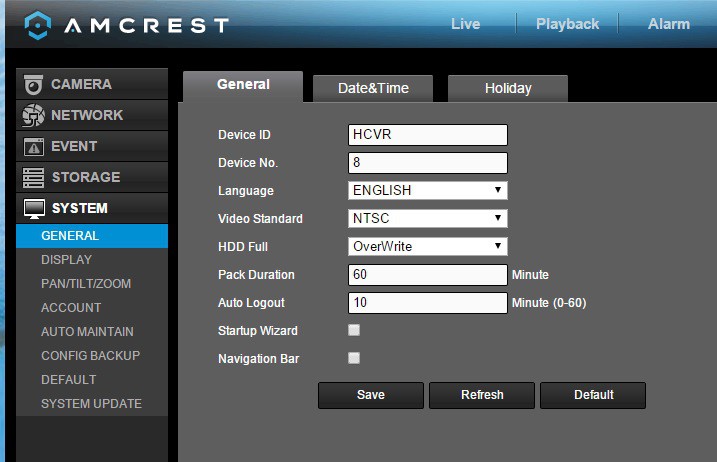
The rest of the setup process is where some users seem to get tripped up. So we have provided our own little overview of how to set up the Amcrest ProHD 1080p camera. Depending on how you want to use the camera, there are different routes to completing the setup process:
Local viewing only (unless you port forward):
- Ethernet cable using IP Config tool, then WiFi, then apps:
- Ethernet cable, IP config tool, change camera’s IP address to your sub-net so that you can access the web setup page.
- Login to web admin page and add WiFi details.
- Install apps on phone, add camera in phone apps:
- Without ethernet cable or IP config tool, using only WiFi:
- Install smartphone apps.
- Scan the QR code and add camera to the app.
Local and Remote viewing, without using Port forwarding:
- P2P setup:
- Connect the camera to your router via ethernet or WiFi(Method 2 above has to be performed first if connecting through WiFi).
- Add camera either via Serial No. or the QR code.
- Amcrest Cloud setup for recording video clips and snapshots to the cloud
- Connect the camera to your router via ethernet or WiFi(Method 2 above has to be performed first if connecting through WiFi)
- Visit www.Amcrest.com/Cloud to add the camera to your cloud account
- Web Access setup (essentially the same as Method 1 but using Amcrest’s servers instead):
- Connect the camera to your router via ethernet or WiFi(Method 2 above has to be performed first if connecting through WiFi)
- Visit www.AmcrestView.com to add the camera to your cloud account
Once the initial setup is complete, you can switch to using the camera’s built-in WiFi.
Here’s a video that walks you through one way of setting up the camera:
Camera Features
Hardware
The Amcrest ProHD IP2M-841 has a 2 Megapixel sensor which lets you record at 1920×1080 resolution and 30 frames per second(fps). This is perfect for home surveillance because you get that much more clarity and sharpness in the recorded videos and images.
The on-board IR has a good range of 10 metres which is standard for this class of IP camera. The lens fitted to the camera has a focal length of 4mm which provides a very good 90 degree field of view. The camera’s pan and tilt functions allow you to point the camera at the area or object of interest.
The camera is capable of recording up to a bitrate of 8Mbps. We recommend a minimum of 4Mbps for ensuring you get a good level of detail. The IP2M-841 supports Wi-Fi upto 802.11g speeds of 54 Mbps. This is more than enough for the camera’s video stream to be sent wirelessly so faster protocols such as 802.11n or ac are not necessary.
What we really like about this camera is that it has an SD card slot, so you have the option of using this camera in a standalone manner. It doesn’t have to be connected to a network device for recording alert videos or images.
Two-way audio is present and is perfect for using the camera as a baby monitor or a wireless doorphone. Watermarking and text overlays are also supported.
Recording modes
The camera can be configured to record 24/7 to the built-in SD card, a network storage location or to the Cloud.
- SD Card: We recommend using the SD card only for motion detection or alert snapshot and video recording, and not 24/7 recording. This is because you will wear out the SD card quicker if you record to it 24/7. Think of the SD card as redundant storage in case your main storage location fails or is stolen.
- The recommended way of using an IP camera is this: use it to record 24/7 footage or motion activated video to a network storage location. This could be a NAS, an NVR (see NVR buying guide), or a computer running surveillance software such as BlueIris.
- Cloud storage: In this mode, your camera will upload motion detection clips, snapshots, or 24/7 recording clips to the Amcrest Cloud.

4 hours of cloud storage are included with the camera, and this should be sufficient for most people intending to use only motion detection recording.
Motion Detection and other event alerts
Motion detection alerts is one of the most enjoyable features of an IP security camera. When an IP camera detects motion as per your pre-defined rules, it should be able to send an email alert with snapshots and ideally send push notifications also. The Amcrest can do all of this and has all the standard motion events that we have come to expect from good quality cameras. It supports email alerts and can attach snapshots with each motion detection email alert. You can also set up each event to be active based on a schedule. An interesting feature of the Amcrest ProHD is that you can also set it up to do a Pan-Tilt tour when it detects motion. Remember you can enable more than one type of event at the same time. Let’s take a closer look at each one of the motion detection events available.
Simple Motion Detection
Amcrest calls it ‘Motion Detect’, this motion detection method simply looks for changes in the scene according to the area defined, the sensitivity and the threshold.
Video Tamper
This method triggers an alert when the camera is blanked out.
Audio Detection
A useful event mode that as the name suggests will trigger an alert and alert actions based on sounds detected by the onboard mic or the audio input.
Alarm
This is where the alarm input connection comes into use. If you have a PIR sensor connected to the camera, you can set up this event to detect motion using the PIR. Since the PIR sensor works on changes in heat and not image based detection, you can cut down the number of false alerts that is the bane of regular image based motion detection.
SD Card abnormality
This event can be set to trigger if the camera is unable to record to the SD card – either because of an error or because somebody has removed the SD card illegally.
Network abnormality
This event can be set to trigger if the camera is unable to record to the network storage location (NAS or NVR) – either because of an error or because somebody has tampered with the equipment.
Illegal Access
This event can be set to trigger if the camera detects unauthorised logins such as an invalid username, password or a hacking attempt.
Smartphone apps
Amcrest provides a free Android and iOS app, the Amcrest View Lite which lets you see your camera’s live video stream, pan and tilt the camera lens, and use the 2-way audio feature. However the free Lite version is missing some important features such as alarm push notifications. The paid Pro version adds alarm push notifications, image and video file sharing, exporting MP4 video, and exporting images to your phone storage. This surprised us because most other manufacturers offer all the Pro version’s features in their free apps. Some users have found the apps to be a bit glitchy though.
Compatibility with NVR systems
The Amcrest ProHD IP2M-841 supports the ONVIF protocol. ONVIF is an industry standard that enables surveillance equipment from different manufacturers to work together. This means that you can connect the Amcrest to any Network Video Recorder(NVR) or a computer running surveillance software, and the camera should work seamlessly.
The camera also supports the RTSP protocol so you can also access the video stream using a video player like VLC on your computer. This is the URL to use: rtsp://login:pass@xxx.xxx.xxx.xxx:PORT/cam/realmonitor?channel=1&subtype=1
The x’s are your camera’s IP address.
Performance
The camera has very good daytime quality thanks to the 1080p image sensor. Videos in low light and at night are also of high quality thanks to the built-in IR LEDs.
I am using my Amcrest as a baby monitor and I’m constantly amazed by how clearly I can see my baby – I can even see his chest moving as he breathes in and out. If you are a parent of an infant, you know how reassuring that can be!
The microphone is super-sensitive and picks up sounds not only in the same room but also from all over the house. So its also a great camera if you want to check in on your house while on vacation.
The builtin speaker is surprisingly loud and I can clearly speak to baby as I make my way to his nursery.
Verdict
The Amcrest ProHD IP2M-841 is one of the best-selling wireless security cameras at the moment. The considerable array of feature such as 1080p FullHD resolution, pan-tilt feature, SD card slot, two-way audio, alarm connections, support for FTP, and configurable event modes in a high quality package represents real value for money.
Note that the only feature this camera is missing in my opinion is PoE. But Amcrest has thought about this already – there is a PoE model, check out the Amcrest ProHD IP2M-841EB on Amazon. The E at the end of the model number indicates that the camera has the PoE feature, the B is just the colour. However it then loses the WiFi ability. Amcrest doesn’t currently make IP cameras with both WiFi and PoE, which is a shame.
Where can I buy one?
We recommend Amazon as they are an authorized retailer of Amcrest security products.
Check Price on your local Amazon Site








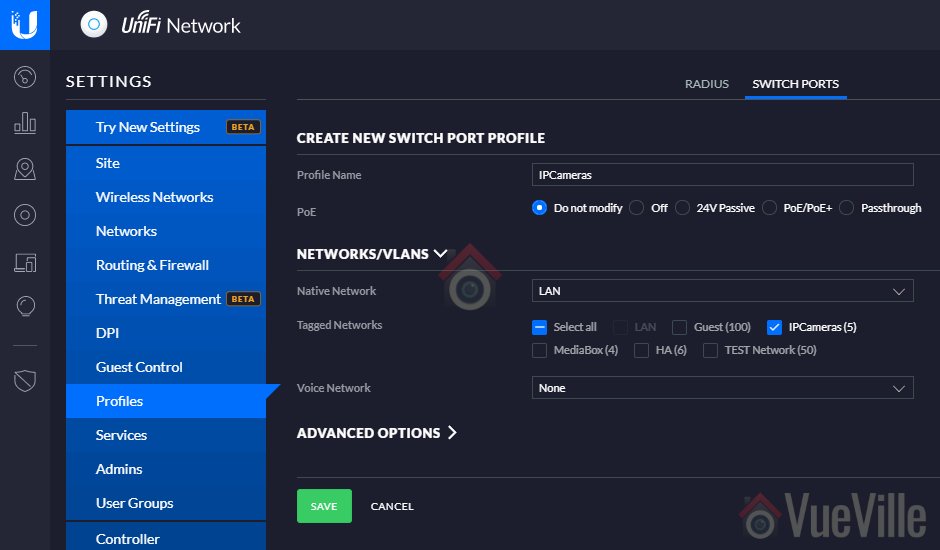

Great website – I’m gathering a lot of useful insight.
Question: have you found a good PIR sensor to attach to the Amcrest PTZ camera? Any special setup of the sensor required?
Thanks Nathan, I haven’t tried the alarm input trigger method. They are typically open/close contacts that a PIR motion detector would trigger. Amcrest has not release any info about this as far as I can see.
I have a ZWave-based Vera Plus home automation system, so I would rather use my Fibaro ZWave motion detectors to detect motion which would then cause the Vera to either take a snapshot or instruct the Amcrest to start recording. The Amcrest works very well with the Vera Plus thanks to the Amcrest API.
I am more a fan of using my Vera Plus as the brains rather than a particular camera – just makes the Home automation experience very seamless when I can connect my motion sensors to lights and multiple cameras.
Daniel
After I posted the question, I started thinking about my next question/alternative: Have you used a SmartThings or Vera controller hub with ZWave PIR sensors, and have the hub instruct the Amcrest to do something (as well as instructing other smart things to do their thing at the same time)?
So – you’ve answered that question…
To clarfiy: When you say “…cause Vera to either take a snapshot or instruct the Amcrest to start recording.” do you mean Vera tells Amcrest to take the snapshot and/or start recording? (I’m not sure I understand how Vera itself takes a snapshot.)
Also – Did you have to do the programing to integrate the Amcrest API so that Vera can control the camera, or is there some “plug & play” concept to create the integration?
Final question: I am actually considering the POE version of the Amcrest PTZ (rather than WIFI). Would Vera control the Amcrest since the camera would not be WIFI (but is still addressable on the LAN)? In other words, can Vera control non-WIFI and non-ZWave components?
Yes, there is a plug and play concept called ONVIF. Vera can use the ONVIF protocol and pull an RTSP video stream also. Through ONVIF the Vera can view and control any ONVIF compatible device (security camera, NVR etc.). The Amcrest is ONVIF compatible and provides an RTSP stream also. Note that I had to use a custom configuration file created by a Vera forum member to enable the PTZ functions – the video stream works out of the box.
When I log into the Vera from its web interface, the Vera mobile app, or any 3rd party home automation app which supports the Vera (such as Imperihome which is my choice), I can see a live stream from the Amcrest. I can manually ask the Vera to take a snapshot or video from that stream or use a trigger (say motion) to do the same.
Regarding PoE or WiFi, the Vera can communicate with any device on the same network (wired or wireless), as long as that device supports standard protocols (uPNP) or has an API that can receive http commands. So for example, my Denon AVR has an http based API, so I just ask the Vera to issue a specific URL against the Denon’s IP address to make it do something like switch inputs.
So you should be fine with the POE version which I believe is http://amzn.to/2h01GKR
I am quite familiar with computers but am puzzled by the fact The software will not connect to my ISP to send email notifications. I am using the pro software of ip configure. Any suggestions or hints?
Great website folks!!!!
Hi Paul,
Thanks, and I’m sorry for the delay in replying. Would this support article be of help?
https://support.amcrest.com/hc/en-us/articles/214633717-Email-Setup-IP2M-841-
Daniel
Hello Daniel,
First of all, your website is fantastic and full of great information. Keep it up!
I am looking for a wall-mounted indoor IP camera (monitor living room/hallway to check my infant/nanny and for when I am away on vacation) which can record to a Synology NAS. Would you recommend the Amcrest ProHD IP2M-841 or the Hikvision DS-2CD2432F-IW (2.8mm)?
Thank you,
Dani
Hi Dani,
Thank you for the kind words! I would go for the Amcrest due to its Pan/Tilt feature, which will let me move and point the camera around the room. Since both cameras are on Synology’s official compatibility list, the only other consideration would be the price difference between the two.
Hope this helps!
Daniel
Thanks Daniel. I guess the other consideration is PoE (which the Hikvision has) as my install location may be away from a power point.
Also I noted your concerns about the Amcrest smartphone app. As I will be accessing via my mobile phone how would you compare the app feature sets for both cameras?
Thank you,
Dani
Hello,
Good point, since its an indoors camera I didn’t think about PoE. I had it in mind when I knocked the features rating down, but missed it in t he summary box.
Well the free Amcrest app didn’t have push notifications when I reviewed it, Hikvision’s apps have this. But I must say when I tried the Amcrest free app, it did work as advertised and was stable. Anyway I use the tinyCAM Monitor Pro app as it is more powerful, flexible and lets me watch all the cameras I have simultaneously.
Daniel