I have been running my DIY home security camera system with a slew of Hikvison cameras such as the DS-2CD2042WD-I for a couple of years now. The biggest challenge I faced when I set up my system was the incessant false alerts shot off by the cameras whenever leaves moved because of the wind or the sun played hide and seek with the clouds throwing shadows here and there.
But I soon discovered a few tricks to stop almost all false alerts using Hikvision’s built-in smart events. In this tutorial, I will show you how to set them up properly.
What’s wrong with basic motion detection?
When you are just starting out the ‘basic event’ feature provided by Hikvision may seem to be sufficient. After all it lets you set the sensitivity level right? And on ‘expert mode’ you can set different settings for day time and nigh time and even the size of the object to be detected right?
Well the basic motion detection event is just that, basic. You can draw an area to monitor and set the sensitivity, and even set different sensitivities for day or night, but you got to remember that all the camera does is use a software algorithm to compare every frame to the previous one and see what has changed. The same settings that worked during the day won’t work and if you explored the ‘expert mode’ of the ‘basic event’, you may have figured out that you could reduce the sensitivity just during the night. But you know what? Even this degree of control and crafty zone drawing skills aren’t going to help in reality. You are still going to get tons of false alerts whenever a fly or insect wanders into the path of your camera’s onboard IR lamps.
So what’s the solution?
Let me show you how I have virtually eliminated false alerts from my Hikvision cameras while not missing a single important motion event that I need to be alerted to: Use Advanced Motion Detection events (Hikvision calls this Smart Events) such as Intrusion Detection and Line Crossing Detection.
Before we proceed, since most modern browsers such as Chrome, Firefox and Microsoft Edge stopped supporting the NPAPI plugin that Hikvision relies on, I recommend the Pale Moon browser which will let you access your Hikvision settings page.
Most Hikvision NVRs support these smart events, so you could use the techniques I describe below to achieve the same amazing results.
Intrusion Detection
The idea behind intrusion detection is that a real intruder would move towards and enter specific areas in your scene. Let’s look at an example below from my front door camera, a DS-2CD2542FWD-IWS.
I only need an email notification from the camera when a person is at the door. When I tried using the basic motion detection event, shadows of clouds passing by would keep triggering the event and send me false positives.
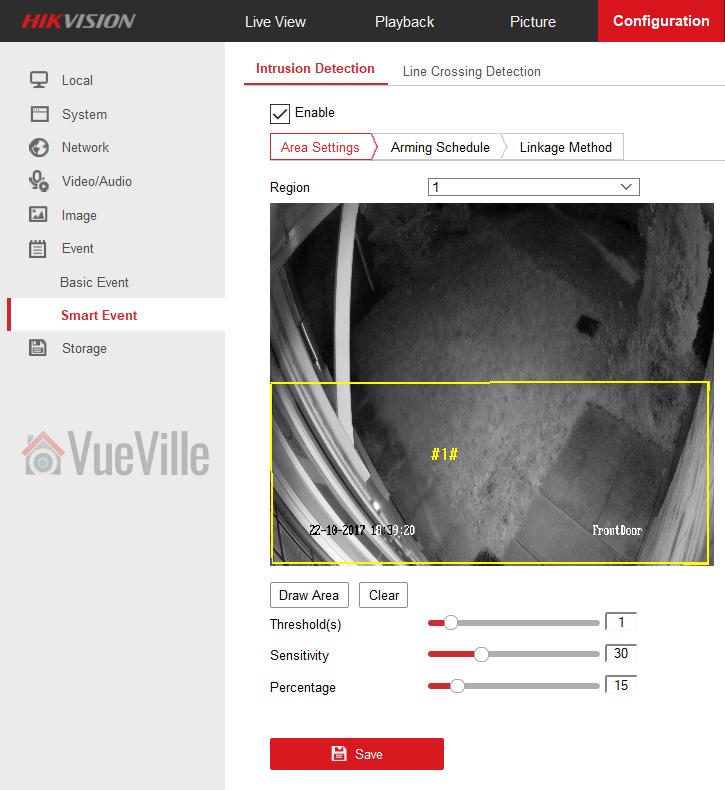
So what did I do? I needed to define 4 different parameters: the detection area itself, the dwell time in seconds (threshold), sensitivity, and the size of the object defined as a percentage of the total detection area. Whew, that sounds complicated right? How are you supposed to figure out all these things? Chill, I found an easy way of doing this.
I had the basic event defined for a few days and this gave me a large collection of motion triggered recordings from this camera. I separated these into two categories – the ones with people in them and the ones that were false positives.
I first looked at the genuine alerts, the ones that were triggered by people, to see what they did and where they stood in the scene. Watching closely where they stood and how they approached the door helped me define the smallest area I needed to draw. This is in the yellow box marked as area 1 (#1#) in the screenshot above. Visually judging how large the area occupied by the person in the scene compared to the yellow boxed area gave me a rough percentage value to use. If you set the percentage too low, you are going to get alerts of animals like cats too. Unless you want to see which of your neighbours’ pet cats is leaving a gift package at your door, don’t set this too low!
Then I looked at the motion triggered clips that did not have people in them told me that most of the false alerts were triggered by insects and headlights that crossed the scene very quickly (less than 1 sec). So that gave me the threshold.
That leaves one more setting to define – sensitivity. This is probably the toughest one as its not something you can calculate – you just got to use good ol’ trial and error here. 30 is what I recommend as a starting point.
Line Crossing Detection
Okay so if intrusion detection is so great, why do we need another smart event type? Well there may occur situations where a person (read perpetrator) darts into your camera’s scene, does the deed and runs away quicker in less than your dwell period or ‘threshold’ setting. Like when a kid decides to ring your bell and run away. Intrusion detection is going to fail here. That’s where line crossing detection comes in.
Not only can you define the direction in which the object (perp) needs to enter your scene to trigger the alert, but you can also specify the sensitivity. When you get really specific with your motion detection types, what happens is that you are defining a narrow set of conditions that need to be satisfied to trigger an alert. That’s why the line crossing alert works so well.
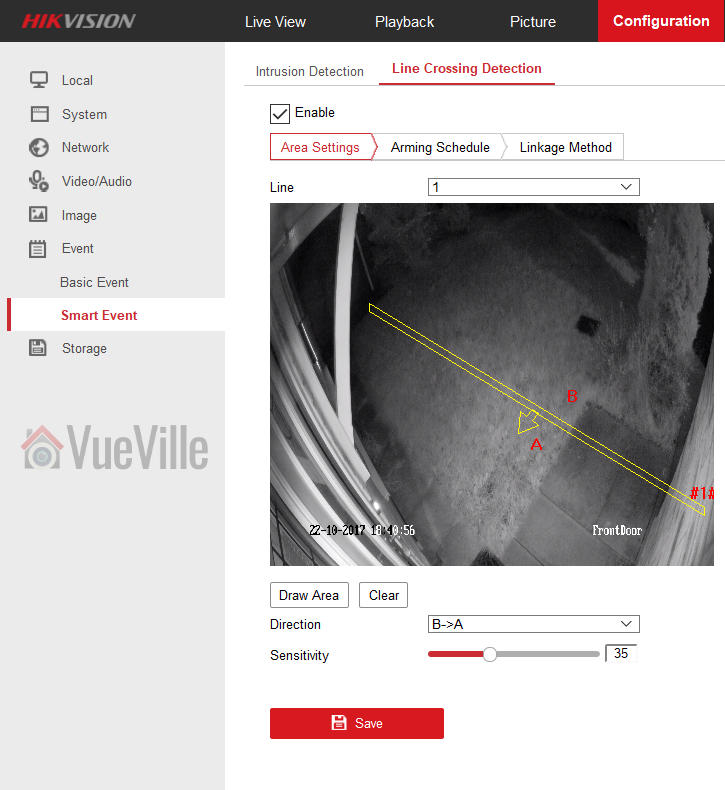
Conclusion
Using a combination of advanced motion detection events such as intrusion detection and line crossing detection is very powerful and will drastically cut down, if not eliminate the plague of false alerts from your Hikvision cameras or NVR.







Hi Daniel, does it depend on what cameras you have or what NVR you have when it comes to whether or not you can use intrusion detection? I have recently purchased a Hikvision HiLook setup and I can enable motion detection, however I can’t seem to find the menu for intrusion detection on the NVR?
Yes, it usually does depend. But in your case I think its because intrusion detection is an advanced motion detection method that either your cameras or NVR doesn’t support. Usually the NVRs branded Hikvision support it but the cheaper consumer oriented Hikvision brands like Hilook/EZVIZ do not.
Under “Intrusion” mode I get the “Threshold” and “Sensitivity” control bars but not the “Percentage” bar.
Are these features a function of the cameras or the NVR?
Newer Hikvisions that I have purchased seem to have lost the “Percentage” setting. I am not sure why Hikvision removed this feature but my false alerts ratio has not worsened.
Me too Mark I run Hikvision Colourvu 5mp cameras back and front of property and a HikVision turbo hd dvr model DS-7204HUHI-K1 and camera model DS-2CE72HFT-F28. False alarms are so strong I have to turn them off on a night to avoid the pinging etc from leaves, shadows etc. Driving me crazy.
Steve, see my reply to Mark. Which part of the post is not clear? If you do what I have written above, you should not have as many false alarms.
Hi Daniel great site with loads of information. I have the same set up as Steve. When I look at the settings I cant select expert and dont have a percentage setting. As I’m new to all this and a bit of a technophobe I’m hoping it’s something simple. Thanks for any help
Hi Daniel, Thanks for the reply. I had misunderstood, I can easily see now I’ve re read it. I thought you needed to be in expert to see the percentage setting but it just seems that my set up doesn’t allow for percentages.
I’ve set my intrusion detection similar to you but I still get alarms if anything is in, for example, the top right of the frame. That shouldn’t happen should it?
Not unless you have defined an area there. Try deleting all the defined areas and start from scratch.
Hi Ray, you don’t need expert mode at all. Expert mode is a subset of the basic motion detection (‘basic event’ in the menu) which we will not use!
I mentioned expert mode of the basic event in the article because ironically even the expert mode will not reduce false alerts much.
In this article, I am demonstrating how you can use advanced motion methods alone (‘smart event’ in the menu = intrusion detection and line crossing) to reduce false alerts. There is no expert mode for the smart event screen (see my screenshots).
So just leave basic events disabled.
Hi Daniel
Really useful information thank you!
I like Ray am unable to access the expert mode, any help would be appreciated, please?
Hi Richard, you don’t need expert mode at all. Expert mode is a subset of the basic motion detection (‘basic event’ in the menu) which we will not use!
I mentioned expert mode of the basic event in the article because ironically even the expert mode will not reduce false alerts much.
In this article, I am demonstrating how you can use advanced motion methods alone (‘smart event’ in the menu = intrusion detection and line crossing) to reduce false alerts. There is no expert mode for the smart event screen (see my screenshots).
So just leave basic events disabled.
Hi I hope you can help me.
I have a Hikvision H.265+ camera system.
Receiving many unwanted alerts caused by shadows of trees.
Can this be corrected.
Thanks
Mark
Hi Mark, have you read the post in detail? That’s what this whole post is about. Use the smart events such as line crossing and intrusion detection so that only people can trigger an alarm. Disable simple motion detection!
Hi thanks for the information, I’m now in the process of setting up my system after I have had notifications disabled more or less from the beginning of my install.
I will try and post here again with results,
So far I think I have got 1 of 4 cameras working how I want.
Tonight no false notifications and it’s rained, I usually have 1000 notifications when it rains in the dark.
Happy to hear it worked!
Is there a way to send alerts via mobile phone notifications instead of emails?
Yep see this post: https://www.vueville.com/home-security/cctv/ip-cameras/set-up-push-notifications-hikvision-ip-camera-nvr/