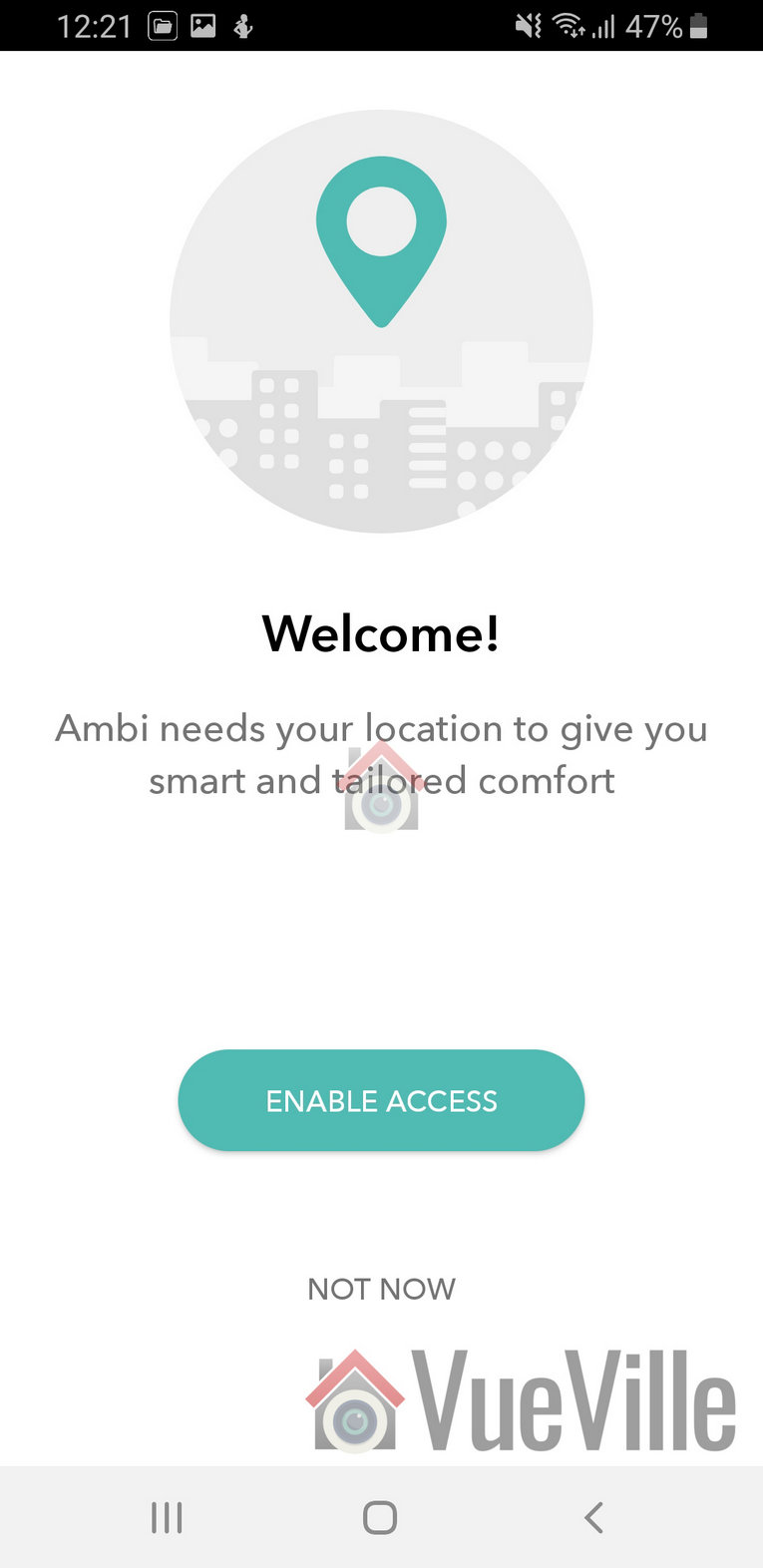For the longest time, I have been struggling to find a way to automate my split AC units. My home doesn’t have central air conditioning and so has split AC units in each room.
While I have been able to automate everything else, I just couldn’t find a way to do anything other than turn on and off my split units. So I was very excited to learn about the Ambi Climate unit when it was announced on Kickstarter.
Ambi has kindly provided me the new and improved Ambi Climate 2 for review and I have been putting it through its paces. I tested it extensively with my Daikin split units and read on to find out how it fared.
A quick note: As an Amazon Associate I earn from qualifying purchases. This post contains affiliate link(s). An affiliate link means I may earn advertising or referral fees if you make a purchase through my link, at no extra cost to you.
So what is the Ambi Climate?

Think of the Ambi Climate device as an AI powered Infrared AC controller. If you don’t have a spanking new smart AC unit with Wi-Fi, this is one of the few ways to integrate your existing ‘dumb’ AC units into your smart home system.
The Ambi Climate 2 also works with Amazon Alexa, Google Assistant and Google Home. So you could just say:
- “Alexa tell Ambi Climate I’m cold” or
- “Alexa, ask Ambi the temperature in Kitchen” or
- “Hey Google, tell Ambi Climate it’s cold in Study”.
Unboxing
The Ambi Climate comes in a very smart packaging that tells the story of how this clever little device came to be.


The package highlights the AI-powered features.
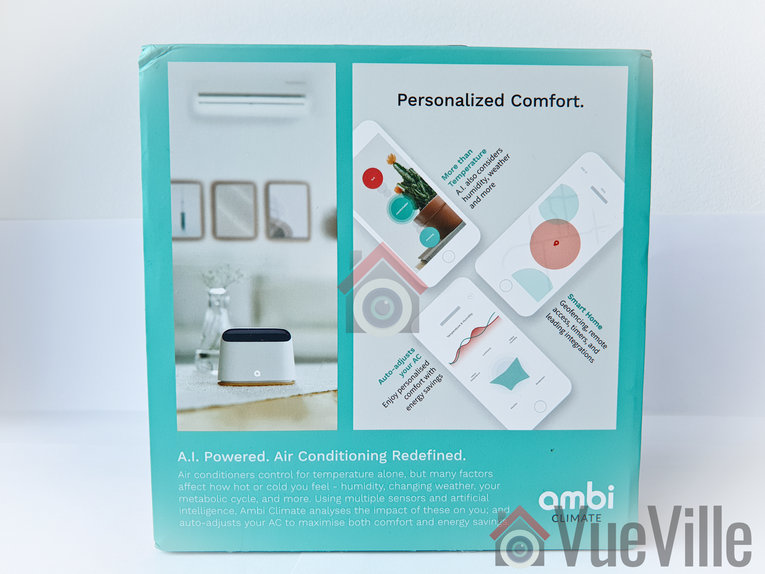

Opening up the box yields a well-protected Ambi Climate 2 inside. There is a quick step-by-step process printed just above the unit which is very thoughtful.

The box contents are:
- Ambi Climate 2 device
- USB power adaptor
- microUSB cable
- Quick start guide

Specifications
- Wi-Fi support: 802.11b, 802.11g, and 802.11n-24
- Dimensions: 10.8cm x 4.2cm x 8.1cm
- Weight: 110 grams
- Power: 5V DC, 1.0A via micro USB power cable
- Transmission: 7 infrared transmitters for AC connection
- RGB status LED
- Languages supported: English, Traditional Chinese, Simplified Chinese, Japanese, Arabic
- Requirements: Broadband internet connection with Wi-Fi network, 2.4 GHz
- App compatibility: iOS: Version 9 or later; Compatible with iPod touch, iPhone and iPad, Android: Version 4.1 or later
- Supports most infrared remote-controlled ACs, including over 50 brands and 1,200 models
- Alexa, Google Assistant, Google Home and Homebridge plugin for Apple Homekit
- IFTTT & Open API for home automation
Design & Features
The Ambi Climate 2 has modern sleek looks. The base is made of wood which is a nice touch and a nod to its green credentials. The blacked out top part houses the 7 Infrared emitters that send controls to your AC.


One the read, you will find the microUSB input for power, a USB port for debugging and a reset button. Sadly there is no Ethernet port provided, so you will have to rely on Wi-Fi.


Here’s a video that explains how the AI of this unit works:
https://www.youtube.com/watch?v=HnhSGdNM7UI
The other interesting features of the Ambi are:
- Geolocation – Ambi Climate’s geolocation features allows you to automatically switch on and off your air conditioner or heat pump based on the the location of your phone relative to location of your device.
- Timers – You can set up to 20 timers that will turn on or off your AC at specified times of the day.
Ambi Climate App Setup
I positioned the Ambi unit under my living room split AC unit.

I plugged the Ambi unit into an AC socket and immediately heard a beep. The Ambi logo on the front started blinking orange. At the same time I noticed a new Wi-Fi network created by the Ambi device popped up in my laptop’s wireless network scan.

As per the quick start guide, I then installed the Ambi Climate app from the Google Play Store on my Samsung Galaxy S9.
On opening the app, there were three options, Login, Sign up and Demo.

After signing up and verifying my email address, I was able to login.

It then gave me 4 options to add a device: Add device from invitation, Add Ambi Climate 2, Add Ambi Climate, and Buy a new device.
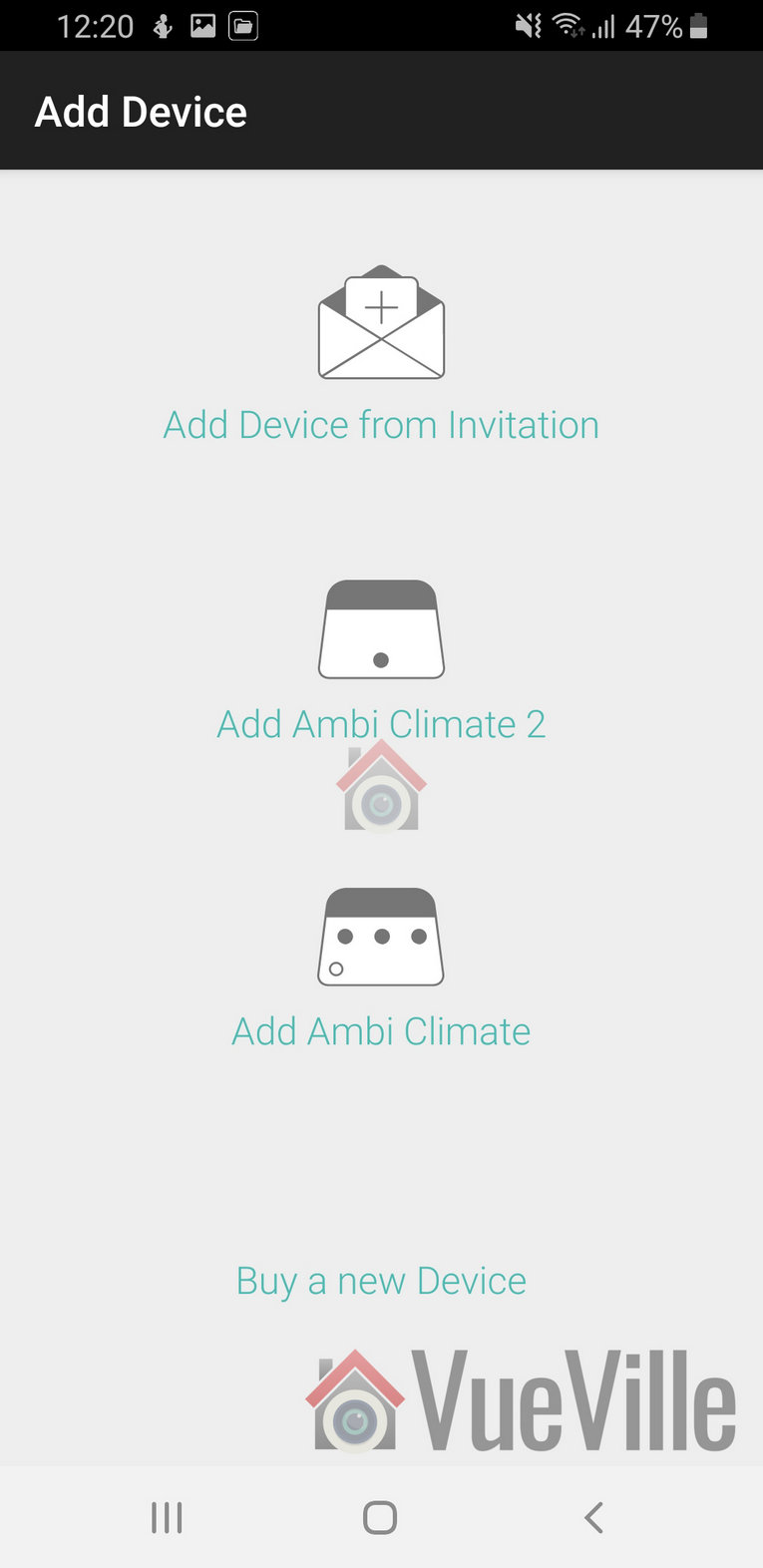
From the icons, I selected the Ambi Climate 2 option. It doesn’t actually mention this anywhere on the packaging or the unit itself. The only hint is the AC02 model number on the underside of the device.
This then started a 3 step wizard:
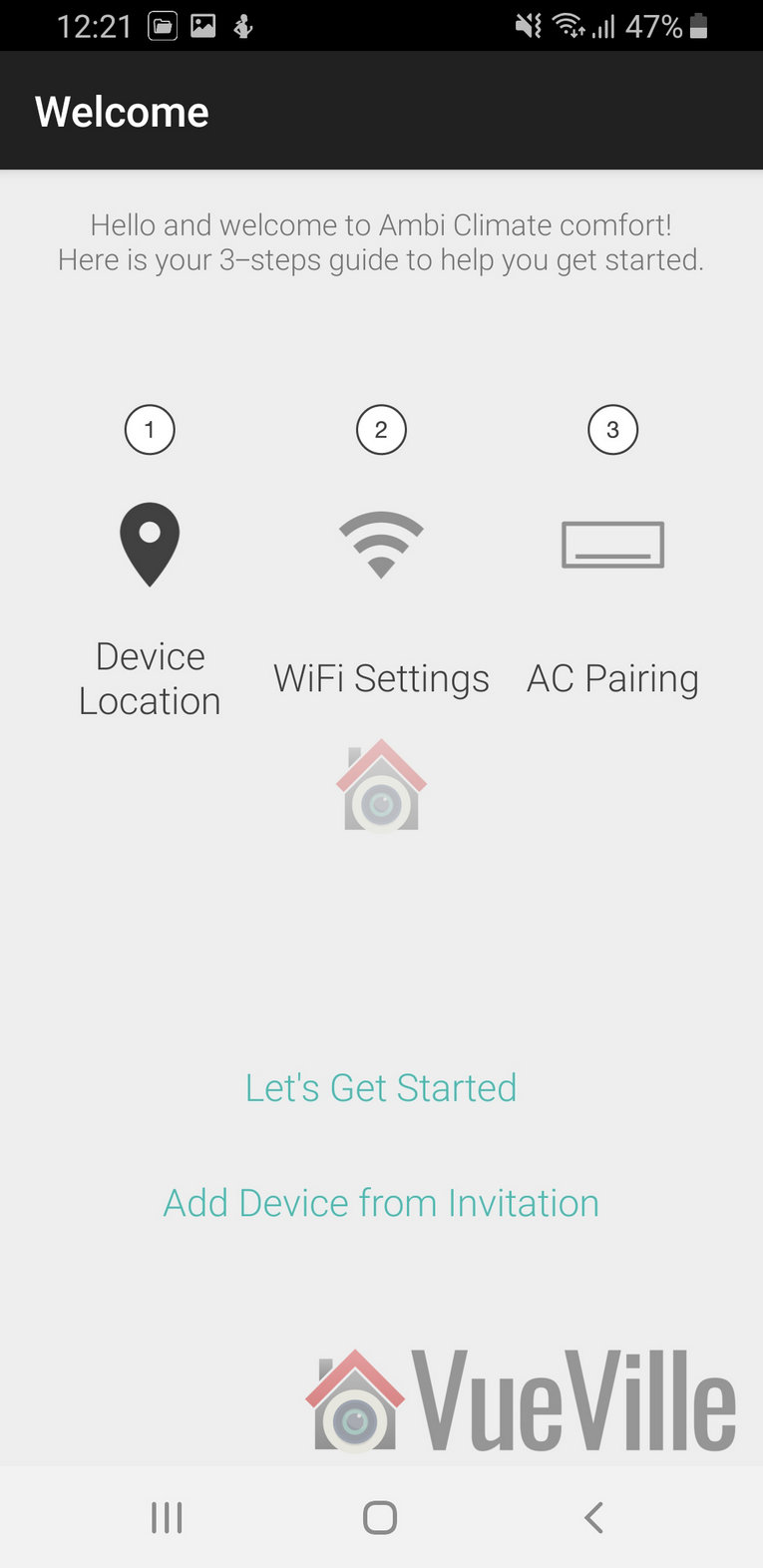
And I pressed ‘Lets get started’.
Step 1: Location
- Ambi then said it needs my location to give me “smart and tailored comfort”. I wanted to review the standard workflow of the app, so I clicked enable access.

- The app then asked me to confirm my location on a map, which I was not happy to but did anyway for the sake of the review.
- I then named the room where the Ambi Climate 2 is kept.
Step 2: Wi-Fi
- First it asked me to disconnect my phone from my home Wi-Fi and connect to the Ambi’s own Wi-Fi network
- Then it asked me to enter my home Wi-Fi password
- It then connected to the cloud and after 2 minutes confirmed the connection of the Ambi to my home Wi-Fi.
Step 3 – AC Pairing

I selected my remote model, confirmed the AC settings options and this step was complete.

Ambi Climate App Review
The app home screen lets you switch between rooms, see the temperature and humidity in each room and what the Ambi thinks the current climate is like (too warm / too cold / just right).

The app home screen is functional but was not exactly what I expected. As you can see above, the font size was a bit too small for my liking.
You can adjust the mode to change how the AI works:
- Comfort mode
- Temperature mode
- Away mode
- Manual mode
- Off mode

The comfort mode is the smart AI mode that will learn your preferences and automatically control the AC settings.

The temperature mode allow you to manually set the desired temperature and it will control the AC to achieve the target temperature.

Going on holiday and want to prevent heat and humidity build-up and mold? The Away mode lets you do just that.
You can switch of the AC by selecting Off from the lower right hand corner of the main interface of the app.
Looking at the settings screen, there are two tabs: AC controls and AI controls. The AC controls section allows you to set what the AI mode can adjust by itself.

The AI controls tab lets you define what AC modes the AI is allowed to use to maintain what it thinks is a climate you like in your home.
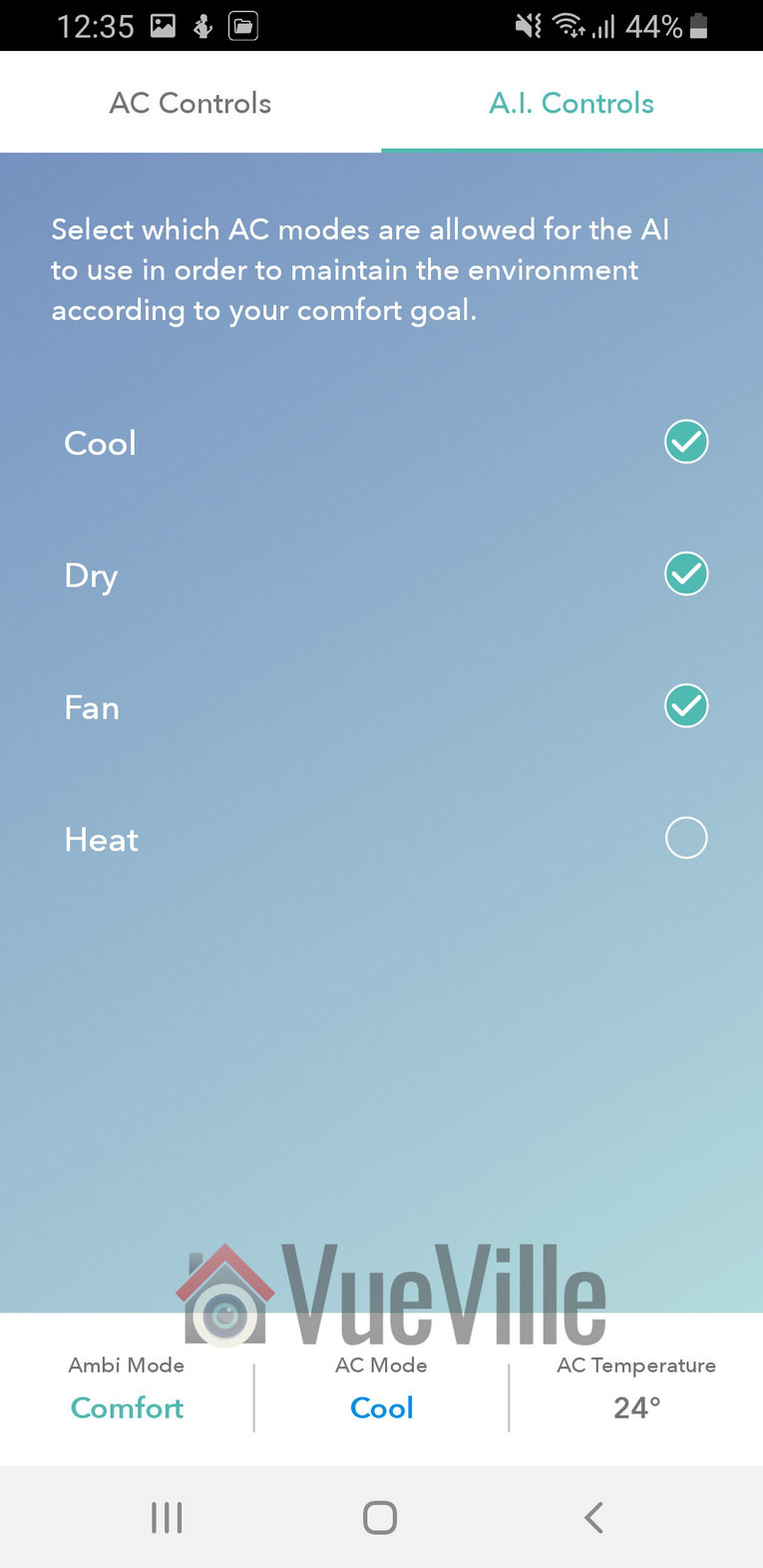
Smart Home Integration
Thankfully, the Ambi Climate 2 has an API available. This lets us DIY smart home enthusiasts integrate it into our existing home automation system.
AC Control
I had a strange issue where the Ambi Climate 2 would respond not just to my DaikinAC’re remote control but also to my Panasonic TV’s remote control. There are two solutions to this: move the unit to some place away from your TV or ask Ambi to disable the IR sensor on the device (through a support request).
I chose to move the unit to a place it couldn’t detect my TV remote control. I am just too used to being able to control the AC with its remote control. I can’t imaging pulling up the app on my phone every time I want to adjust something.
Verdict
I would have liked to see a few more features – air quality measurement (at least dust particles and CO2), an Ethernet port, and an option for full local control and data storage. I do not like putting my data on the cloud – I value my privacy too much for that.
While its too early to tell how much power savings the Ambi Climate 2 actually delivers, I can see some encouraging signs:
- It seems to more proactively adjust the temperature settings in response to changing room conditions.
- It also know what the humidity level is and takes that into account.
Whether it actually saves me money or not, there’s a super good reason to use the Ambi Climate 2. You can now control your AC split unit via your smartphone! So you can turn it on even when you are not at home, or switch it off if you left home and forgot to!
Where to Buy
Check Price on your local Amazon site
(* = affiliate link / image source: Amazon Associates Program)